Activate Windows Disable
- Learn how to turn off automatic activation in Windows 10 / 8, Windows 7 and Windows Vista. This will disable the auto-activation wizard.
- Learn how to activate Windows 8 / 7. Activation is the initial process by which a Windows running on a PC is determined to be properly licensed genuine.
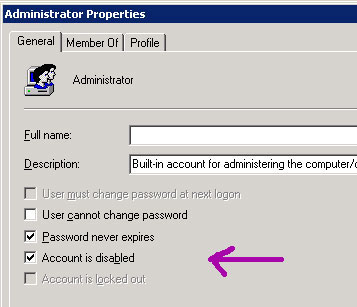

Windows Activation is a process that helps you to activate Windows and verify that your copy of Windows is genuine and that it has not been used on more computers than the Microsoft Software License Terms allow.
Windows has different license states like:
Licensed: You see this status after a successful activation.
Initial Grace Period: This is the state after you have installed Windows, but have not activated it. You will be reminded to activate, or Windows will attempt to activate it online automatically.
Additional Grace Period: If major hardware changes are made to your computer, Windows may prompt you to reactivate Windows.
Notification Period: Once the grace period expires, you will see a message that Activation is required.
Non-Genuine Grace Period: You may see this after Windows Genuine Advantage has determined that your Windows copy is not genuine.
Unlicensed: This appears for unlicensed copies.
The Automatic Activation feature has been included by Microsoft in the Windows operating systems to make it easier for the user to get his copy of Windows activated conveniently. But for some reason, if you wish, you can disable the feature, by editing the Windows Registry.
Disable Auto Activation feature in Windows 7 / 8 / 10
This article will tell you how disable the Auto-activation feature in Windows 10 / 8 / 7 and Windows Vista. If you do not wish to have the auto-activation wizard bother you, you may choose to disable automatic activation. To do so in Windows 7, Windows 8 and Windows 10 open regedit and navigate to the following key:
HKEY_LOCAL_MACHINE SOFTWARE Microsoft WindowsNT CurrentVersion SoftwareProtectionPlatform Activation
In the right pane of the registry editor, you will find REG_DWORD value Manual. Right-click on it and select Modify. In the Value Data window which appears, change the DWORD value to 1.
The default is 0 which means auto-activation is enabled. Changing the value to 1 will disable auto-activation.
Close the Registry Editor and restart your system.
You will find that the Auto activation feature has now been disabled completely.
In Windows Vista however, the relevant key is:
HKLM SOFTWARE Microsoft Windows NT CurrentVersion SL Activation
Change the value of Manual to 1 to disable auto-activation in Windows Vista.
Remember to create a system restore point first.
If you are having problems activating Windows, you may want to read this post on Troubleshooting Windows Activation States. Check this post if you need to change Product Key in Windows 7 / 8. See this post, if you see This copy of Windows is not genuine message in the bottom right side of your black Windows desktop.
Note: Please read the comments. It is working for some, while not working for others. Based on comments, you may want to change value of NotificationDisabled to 1 and see if that helps.
Related Posts.

If you re wondering how to properly activate Windows 8, read this guide. We also tell you about frequent activation problems e.g. error.
How to activate Bitlocker, bitlocker drive encryption missing. Win 8.1 bitlocker password request activation. How to enable bitlocker in windows 8.
To disable the selected user account, select the Account is disabled check box. To activate the selected user account, clear the Account is disabled check box.

